Once you have something in your inbox, the next question is, "What to do with it?"
If the item can be resolved within two minutes (more or less) then just act on it immediately.
For example, when you get a telephone call describing a situation it can almost always be immediately handled by another telephone call or email. There is no need to jot anything down or schedule anything for later. Just do it NOW!
I find that probably 50% of the stuff in my inboxes can be resolved with the two minute rule. It might take me an hour a day to work through all these little items with little, seemingly, to show for it. But, all those little to-do items are gone forever and my mind is free for the more substantive work ahead.
Saturday, September 12, 2009
Friday, September 11, 2009
First Step: The Inbox
What is an Inbox? An inbox is a place where there is paper, messages, stuff that needs to get dealt with at sometime.
Obviously, there is no "one size fits all" inbox that you can dump everything into because you can't put phone messages and emails into a physical box and you can't put letters and paperwork into a phone or computer.
This issues of multiple inboxes provokes the paralysis a lot of people get when organizing because "it all seems like too much".
I avoid this paralysis and just get down to business by opening up a document every morning the minute I get into the office called "Office Plan". "Office Plan" is essentially a list of all my inboxes and how to process them.
"Office plan" looks like this (note: I havn't figured out how to do indentation on html so I hope you can follow along):
1. Go through Google Calendar to see what's coming up this month
(a) does anything need to be done today, create an email task, or phone note.
2. Go through office voicemail
(a) Make a note of all new calls. Put in the incoming calls folder
(b) Make a note of existing client calls. Put it in that clients folder
3. Go through cell-phone voicemail.
(a) Make a note of all new calls. Put in the incoming calls folder.
(b) Make a note of existing client calls. Put it in that clients folder.
4. Go through phone notes (I keep notes on my google phone as I go through the day)
(a) If finished, erase
(b) If can be processed at the office, turn into an email)
5. Go through bag and move all items into appropriate folders.
6. Clean desk and put everything in the physical inbox.
7. Go through your wallet and take out receipts and cards.
8. Go through physical inbox.(The physical inbox is literally a box by my desk of letters, paperwork from my secretary, anything physical)
(a) Make a task out of all items and file it appropriately on gmail.
(b) Receipts?
i. Make a note on what it was for and who it was for.
ii. Make a copy. One for the file and one for that months files.
9. Go through the master sheet (I'll explain this later)
(a) Does the mastersheet reflect all the clients we have?
(b) Update the master sheet.
(c) Check master sheet against google calendar.
(d) Anything need to be done with them today.
i. Put the to-be-done-today tasks in your email.
10. Go through Gmail inbox (I use gmail as a task manager, which I'll explain later)
(a) Clean out inbox and file everything appropriately
i. If you can do it in less than 2 minutes, just do it.
ii. If not, file it under _FOLLOWUP, _WAITINGON, or _HOLD
(b) Go through the _WAITINGON file
i. Move it to _FOLLOWUP if need be.
(c) Go through _FOLLOWUP file.
i. Schedule the “must do” tasks on a physical piece of paper and place by the computer
(a) Do a 10 minute dash on each. (I'll explain what this means later)
11.Go through incoming calls folder
(a) Less than a week → Call them back.
i. Make sure they're in the incoming calls document.
(b) Older than a week → Send them mail if they gave you an address. Staple their phone call with a copy of their letter and physically file it under “sent mail”
After going through this list (which takes at least an hour). I know that everything is in it's place and I feel cool, calm, and collected to proceed with the substantive work of the day.
I'll be explaining the individual steps in future posts.
Obviously, there is no "one size fits all" inbox that you can dump everything into because you can't put phone messages and emails into a physical box and you can't put letters and paperwork into a phone or computer.
This issues of multiple inboxes provokes the paralysis a lot of people get when organizing because "it all seems like too much".
I avoid this paralysis and just get down to business by opening up a document every morning the minute I get into the office called "Office Plan". "Office Plan" is essentially a list of all my inboxes and how to process them.
"Office plan" looks like this (note: I havn't figured out how to do indentation on html so I hope you can follow along):
1. Go through Google Calendar to see what's coming up this month
(a) does anything need to be done today, create an email task, or phone note.
2. Go through office voicemail
(a) Make a note of all new calls. Put in the incoming calls folder
(b) Make a note of existing client calls. Put it in that clients folder
3. Go through cell-phone voicemail.
(a) Make a note of all new calls. Put in the incoming calls folder.
(b) Make a note of existing client calls. Put it in that clients folder.
4. Go through phone notes (I keep notes on my google phone as I go through the day)
(a) If finished, erase
(b) If can be processed at the office, turn into an email)
5. Go through bag and move all items into appropriate folders.
6. Clean desk and put everything in the physical inbox.
7. Go through your wallet and take out receipts and cards.
8. Go through physical inbox.(The physical inbox is literally a box by my desk of letters, paperwork from my secretary, anything physical)
(a) Make a task out of all items and file it appropriately on gmail.
(b) Receipts?
i. Make a note on what it was for and who it was for.
ii. Make a copy. One for the file and one for that months files.
9. Go through the master sheet (I'll explain this later)
(a) Does the mastersheet reflect all the clients we have?
(b) Update the master sheet.
(c) Check master sheet against google calendar.
(d) Anything need to be done with them today.
i. Put the to-be-done-today tasks in your email.
10. Go through Gmail inbox (I use gmail as a task manager, which I'll explain later)
(a) Clean out inbox and file everything appropriately
i. If you can do it in less than 2 minutes, just do it.
ii. If not, file it under _FOLLOWUP, _WAITINGON, or _HOLD
(b) Go through the _WAITINGON file
i. Move it to _FOLLOWUP if need be.
(c) Go through _FOLLOWUP file.
i. Schedule the “must do” tasks on a physical piece of paper and place by the computer
(a) Do a 10 minute dash on each. (I'll explain what this means later)
11.Go through incoming calls folder
(a) Less than a week → Call them back.
i. Make sure they're in the incoming calls document.
(b) Older than a week → Send them mail if they gave you an address. Staple their phone call with a copy of their letter and physically file it under “sent mail”
After going through this list (which takes at least an hour). I know that everything is in it's place and I feel cool, calm, and collected to proceed with the substantive work of the day.
I'll be explaining the individual steps in future posts.
GTD overview
Thursday, September 10, 2009
Getting Things Done
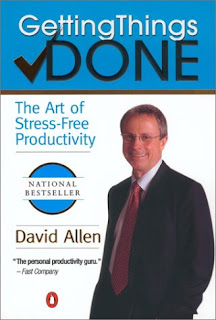
"Getting Things Done: The Art of Stress Free Productivity" is a book by David Allen which outlines a philosophy for processing work.
My quickest description is that it describes creating a place where all incoming work is waiting and processing through it in the fastest and most effective way.
The real genius behind GTD is that it really eliminates the stress that most people associate with organizing themselves.
I think reading the book is essential to get the zeitgeist of the system but the book does not describe the specific system you should be implementing for your particular work. Especially because the book is a bit dated and doesn't describe how to take advantage of today's technology. Don't worry, though. I'll be trying to help with that through this blog.
First Post
This Blog's purpose is to help expose David Allen's "Getting Things Done" or "GTD" system to the legal community at large. Hopefully, other lawyers will share their experiences and tips with GTD in their own practice so all will be able to benefit.
My name is Russell Knight and I am the owner of Law Offices of Russell D. Knight, a small but busy law firm in Chicago, IL. I run my life using GTD and the system is absolutely essential for successfully running my practice. I plan to share tips and suggestions for implementing GTD at a law practice or in life, in general.
Thank you for reading and stay posted.
My name is Russell Knight and I am the owner of Law Offices of Russell D. Knight, a small but busy law firm in Chicago, IL. I run my life using GTD and the system is absolutely essential for successfully running my practice. I plan to share tips and suggestions for implementing GTD at a law practice or in life, in general.
Thank you for reading and stay posted.
Subscribe to:
Posts (Atom)
